If Atom is your preference text editor and Python 3 is one of your programming language, the blog is for you. It'll show you how to setup Python environment in Atom: edit and run.
OS : Debian 9
Python : 3.5
Atom version: 1.16.0
Atom Plugin : atom-runner & autosave
the 1st step is Atom installation, I think it should be done on your PC, otherwise, download .deb file from Atom website and install it in terminal as following:
sudo dpkg -i atom-amd64.deb
If problem, fix it with:
sudo apt-get install -f
The 2nd step is adjust configuration. Open Atom, select 'Edit'-->'Preferences'-->'Editor':
For 'autosave', click it and tick 'Enabled' under settings.
For 'atom-runner', add following lines in runner configure file under 'Edit-->config':
If you are not sure the python 3 location, check it with 'which' in terminal:
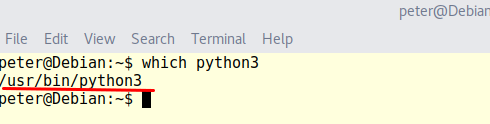
Save it and write a .py file to test running. Press 'Alt+R' for Win/Linux, you'll find result on the right side.
Shortcuts list:
OS : Debian 9
Python : 3.5
Atom version: 1.16.0
Atom Plugin : atom-runner & autosave
the 1st step is Atom installation, I think it should be done on your PC, otherwise, download .deb file from Atom website and install it in terminal as following:
sudo dpkg -i atom-amd64.deb
If problem, fix it with:
sudo apt-get install -f
The 2nd step is adjust configuration. Open Atom, select 'Edit'-->'Preferences'-->'Editor':
- Tick 'Show Indent Guide'
- Change 'Tab Length' to '4'
For 'autosave', click it and tick 'Enabled' under settings.
For 'atom-runner', add following lines in runner configure file under 'Edit-->config':
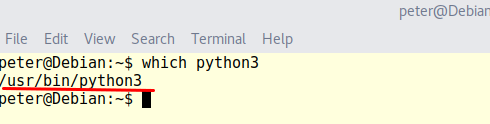
Save it and write a .py file to test running. Press 'Alt+R' for Win/Linux, you'll find result on the right side.
Shortcuts list:
- Hit Ctrl+R (Alt+R on Win/Linux) to launch the runner for the active window.
- Hit Ctrl+Shift+R (Alt+Shift+R on Win/Linux) to run the currently selected text in the active window.
- Hit Ctrl+Shift+C to kill a currently running process.
- Hit Escape to close the runner window.


I wanted to thank you for this excellent read!! I definitely loved every little bit of it. I have you bookmarked your site to check out the new stuff you post. 统计作业代写
ReplyDeleteThank you for the article. It helped me writing small tutorial on how we can use Atom for Python environment, what are the packages we should be using etc. Please let me know if I miss something: Atom setup for python
ReplyDelete